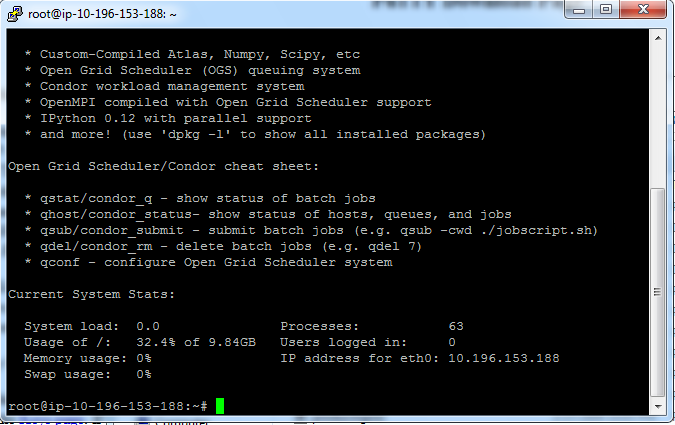Logging into your new instance “in the cloud” (Mac version)¶
First, find your private key file; it’s the .pem file you downloaded from the previous Web page. It should be in your Downloads folder. Move it onto your desktop.
Next, start Terminal (in Applications... Utilities...) and type:
chmod og-rwx ~/Desktop/msu-bootcamp
to set the permissions on the private key file to “closed to all evildoers”.
Then type:
ssh -i ~/Desktop/msu-bootcamp root@ec2-???-???-???-???.compute-1.amazonaws.com
Here, you’re logging in as user ‘root’ to the machine ‘ec2-174-129-122-189.compute-1.amazonaws.com’ using the authentication key located in ‘msu-bootcamp’ on your Desktop.
Note, you have to replace the stuff after the ‘@’ sign with the name of the host; see the red circle in:
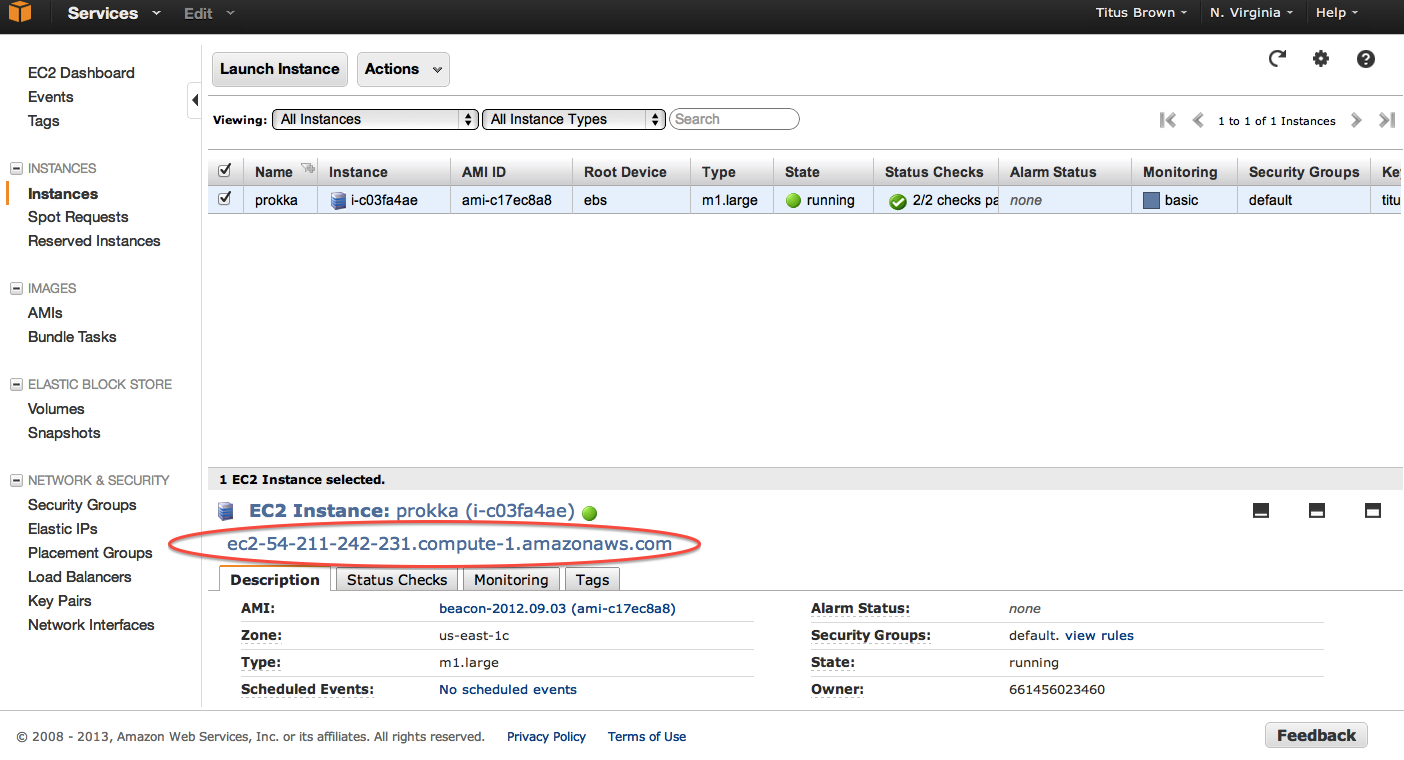
At the end you should see text and a prompt that look like this: